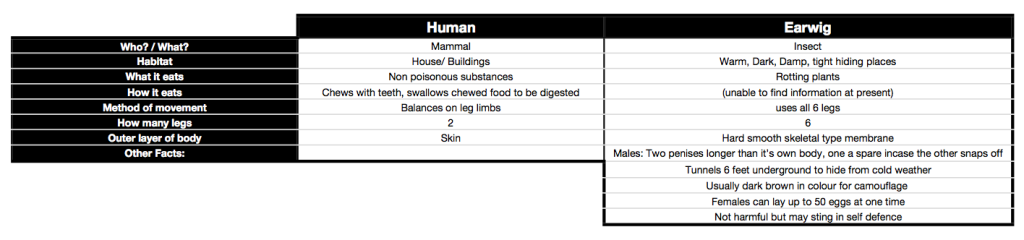Friday, 30 September 2011
Thursday, 29 September 2011
Anatomy: Research
I looked in more adult books for information and images on earwigs but there didn't seem to be much at all, so I borrowed this book from Chatham Library and it has the stuff I need. I have spent hours in my garden trying to find earwigs to take some pictures for myself, after a summer of them being everywhere they are now out of season and nowhere to be seen so for now these images will be my reference.
Location:
Rochester, Medway, UK
Tuesday, 27 September 2011
Sunday, 25 September 2011
Friday, 23 September 2011
Anatomy: Photoshop Workshop: Week 01
Notes and a sketch from week 1 Photoshop class
Photoshop Phill's Points to Remember
❕
Good Brushes!
❕
Short Cuts!!!❕
Good Technique!!!!❕
Creativity/ Imagination!❕
Quantity of Studies❕
Good Scans!❕
Presentation!!!❕
Tablet Comfort!!❕
If it looks crap your technique is wrong!❕
Ask!Shortcuts covered in this lesson
cmd + L = Levels
F = Full screen
G = Gradient
B = Brush tool
[ = reduce brush size
] = increase brush size
cmd + M = curves
\ = Preserve Transparency
cmd + Del = Clears Canvas
cmd + N = new layer
cmd + Z = Undo
fn + F7 = Layers Palette
cmd + T = General Transform
E = Eraser
V = Move Tool
cmd + T then ctrl (like a right click)
Make a Custom Brush: make a shape, select it, Edit, Define brush preset, name it
Window, Workspace, Keyboard Shortcuts = customise shortcuts
Space Bar to grab, then you can move image around the screen
To Customise a ‘Flip Horizontal’ hotkey
Window, Workspace, Keyboard Shortcuts;
Select Keyboard Shortcuts, set: Photoshop Defaults, Shortcuts For: Application Menus;
Edit, scroll down to Flip Horizontal, click in the gap under the shortcut and type your own hotkey.
This is the stage my painting got to during the class, W. I. P.
Location:
Rochester, Medway, UK
Thursday, 22 September 2011
Wednesday, 21 September 2011
Anatomy: Feet Studies
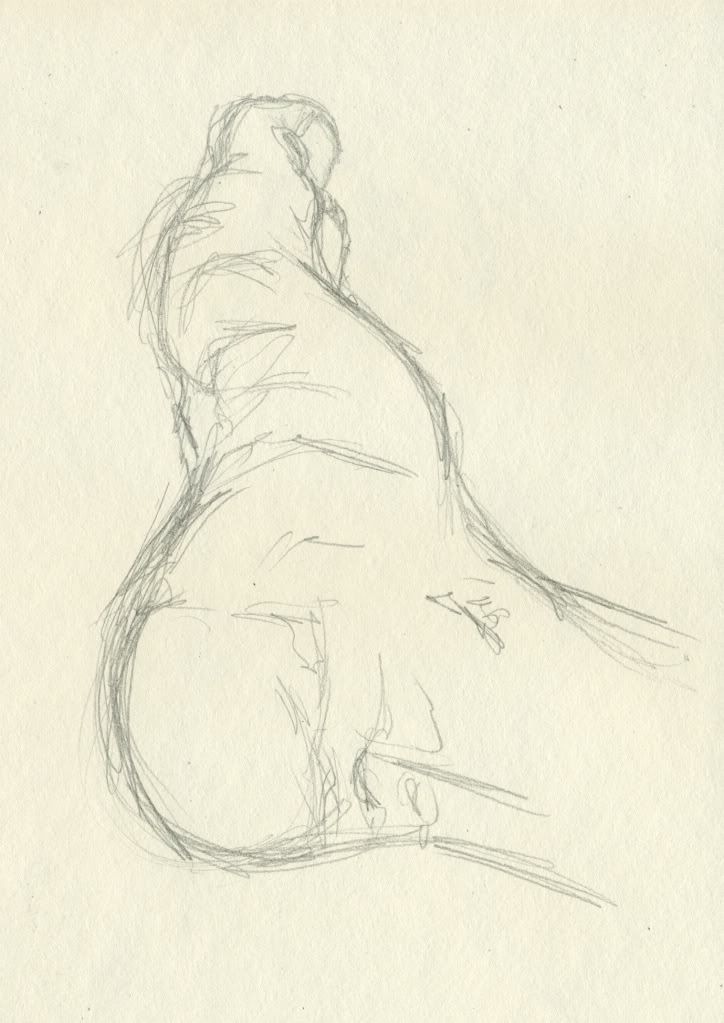 Fig. 01.
Fig. 01. Fig. 02.
Fig. 02.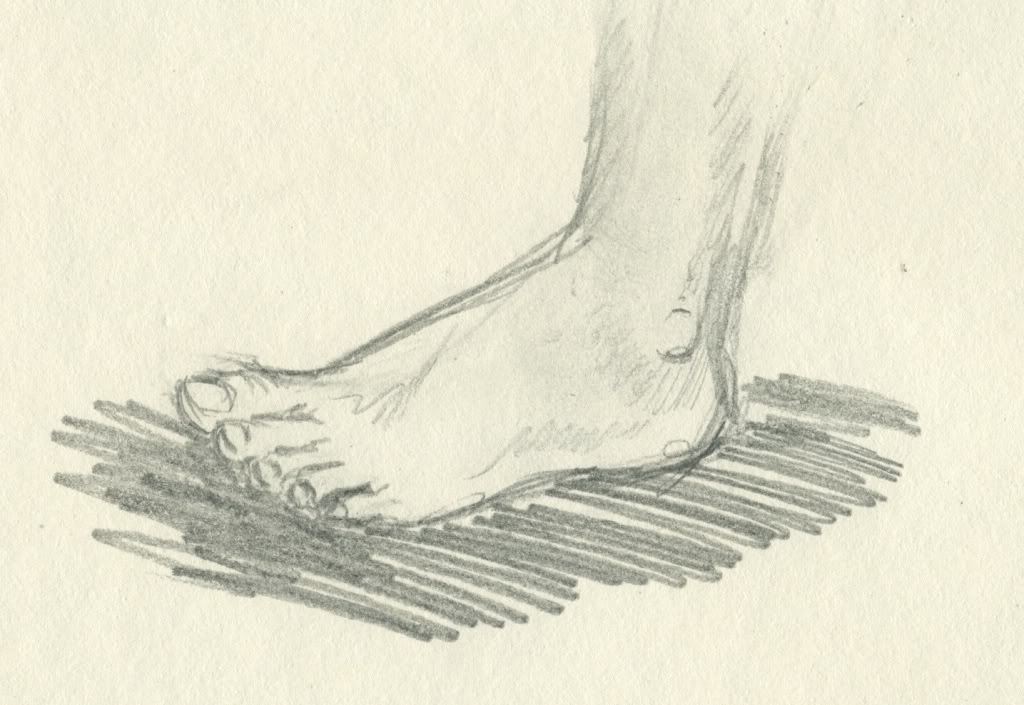 Fig. 03.
Fig. 03.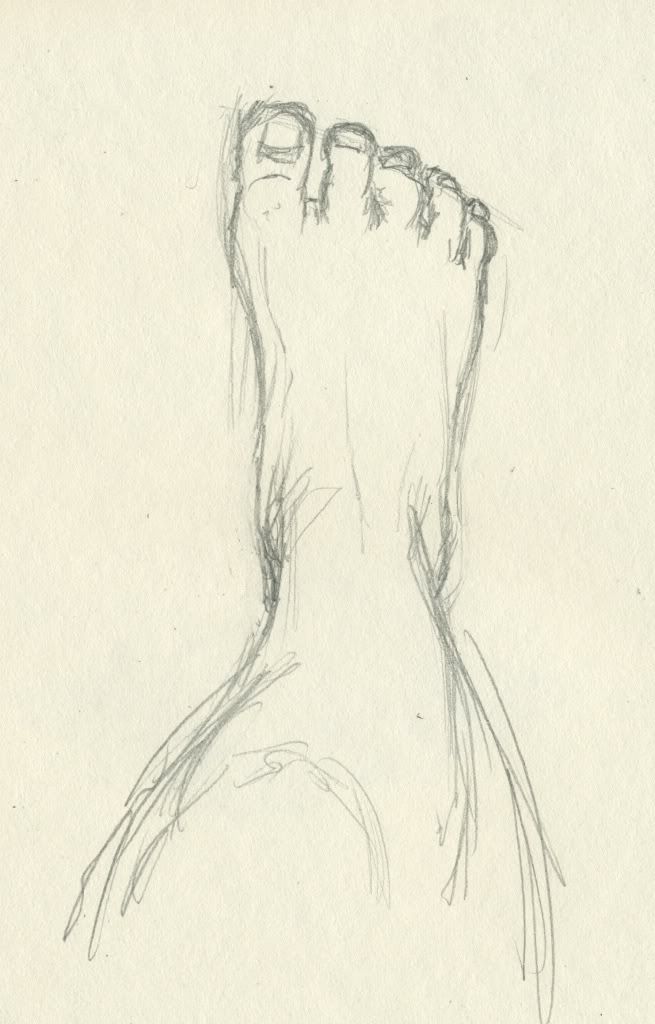 Fig. 04.
Fig. 04. Fig. 05.
Fig. 05.
Labels:
Project 1: Anatomy
Location:
Rochester, Medway, UK
Anatomy: Human vs Earwig
Fig. 01. Human vs Earwig table.
I made this table to get a basic comparison of information of the two different subjects, this will help when I decide which particular features and habits to incorporate into my final image.

Fig. 02. Microscopic view of an earwig head.
This image is going to be a key inspiration for my painting, I love knowing the detail, and there are some funky shapes I can work with.
This image is going to be a key inspiration for my painting, I love knowing the detail, and there are some funky shapes I can work with.

Fig. 03. Male and Female earwigs.
Basic visual information.
Basic visual information.

Fig. 04. Anatomical Female human body.
Reference imagery of the female anatomy, perfect for this anatomy project.

Fig. 05 Anatomical Female human body drawings.
Again, Reference imagery.
Location:
Rochester, Medway, UK
Subscribe to:
Comments (Atom)



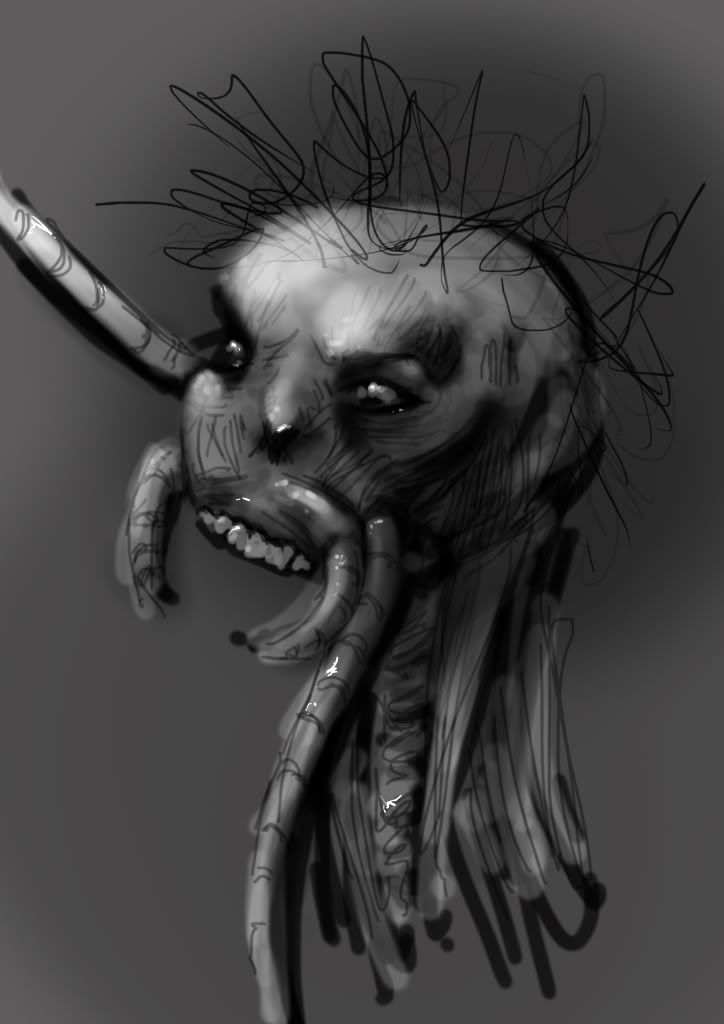

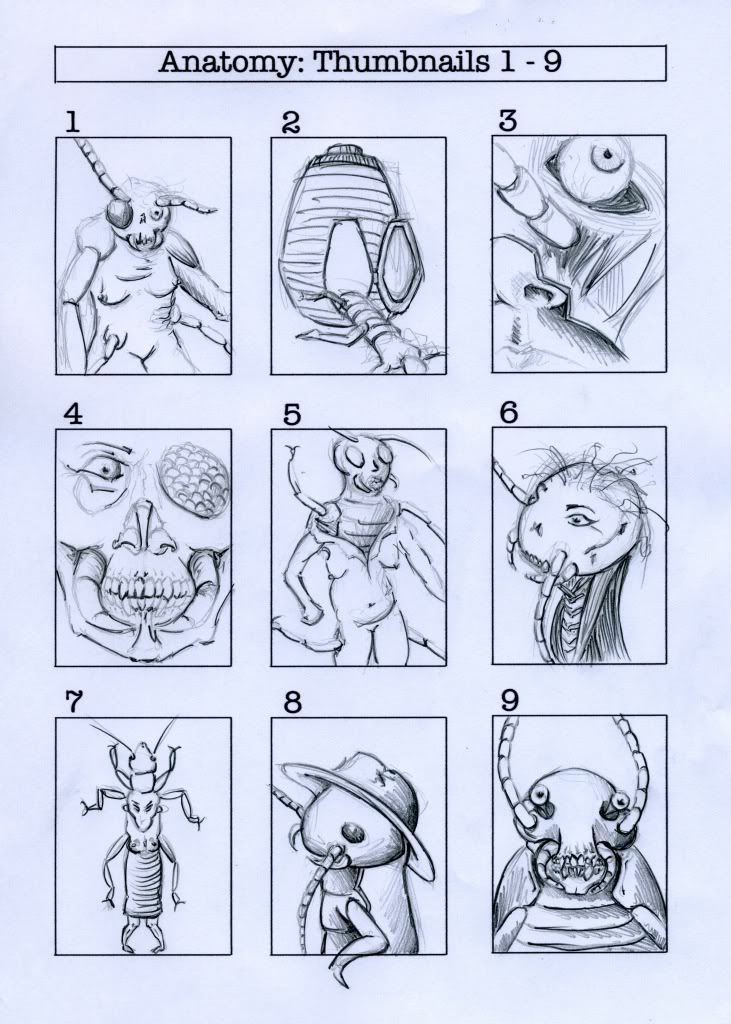

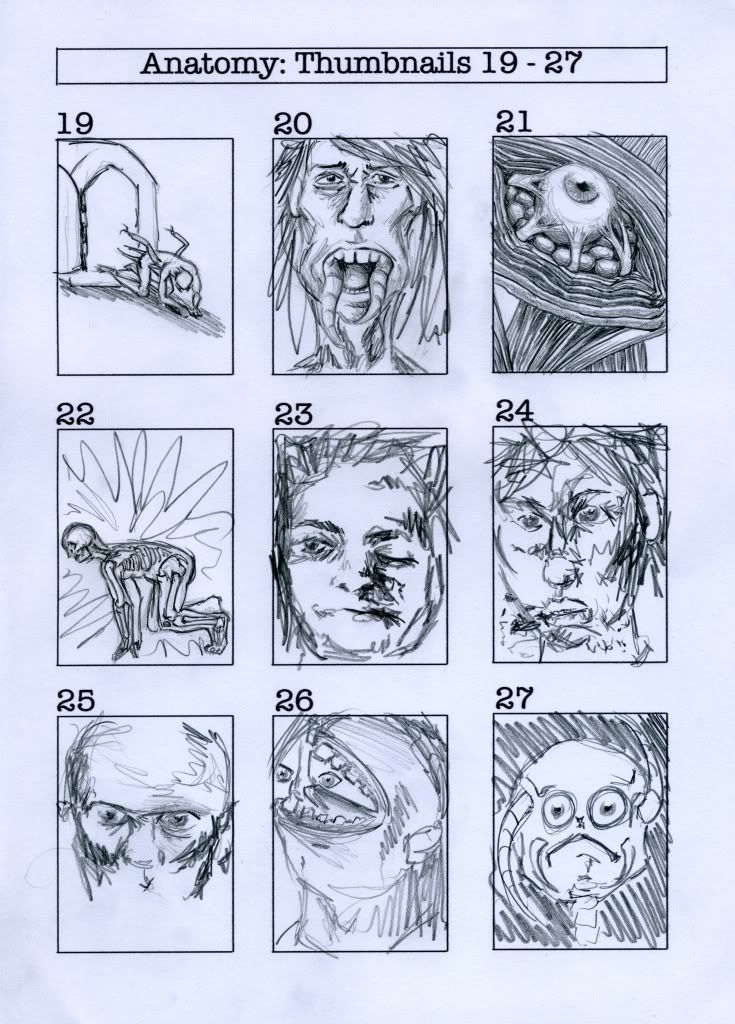

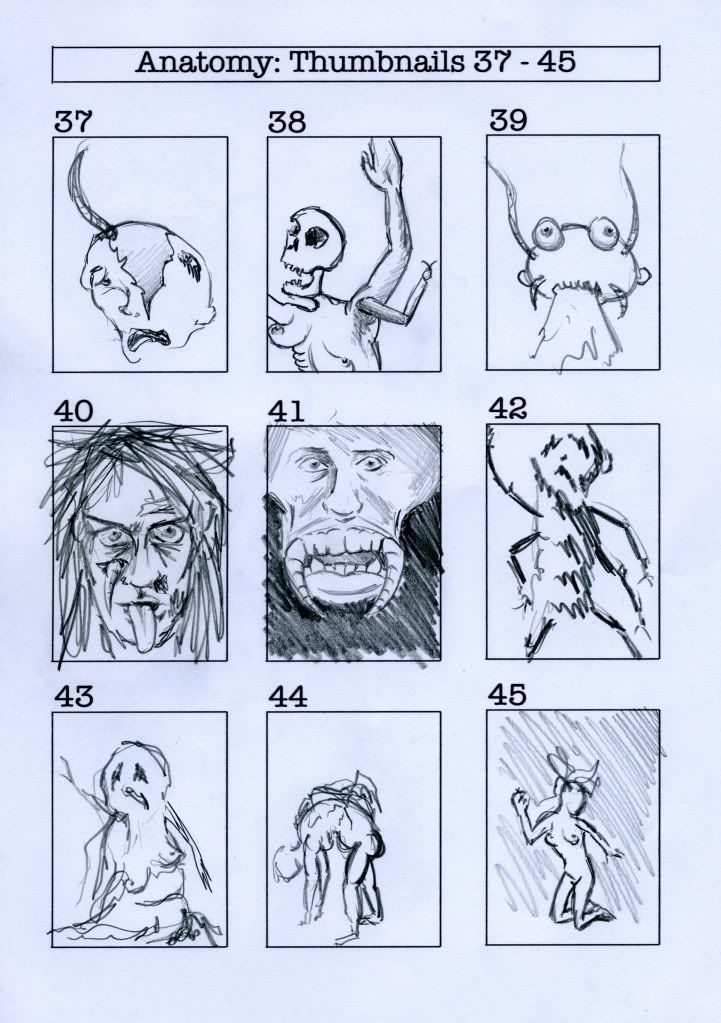
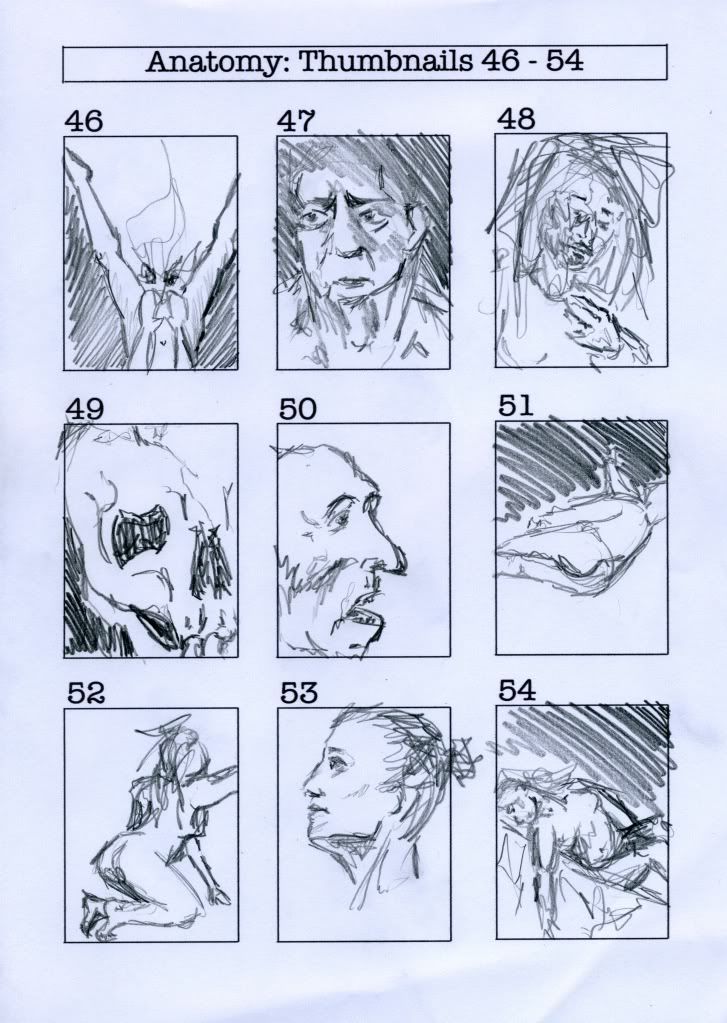


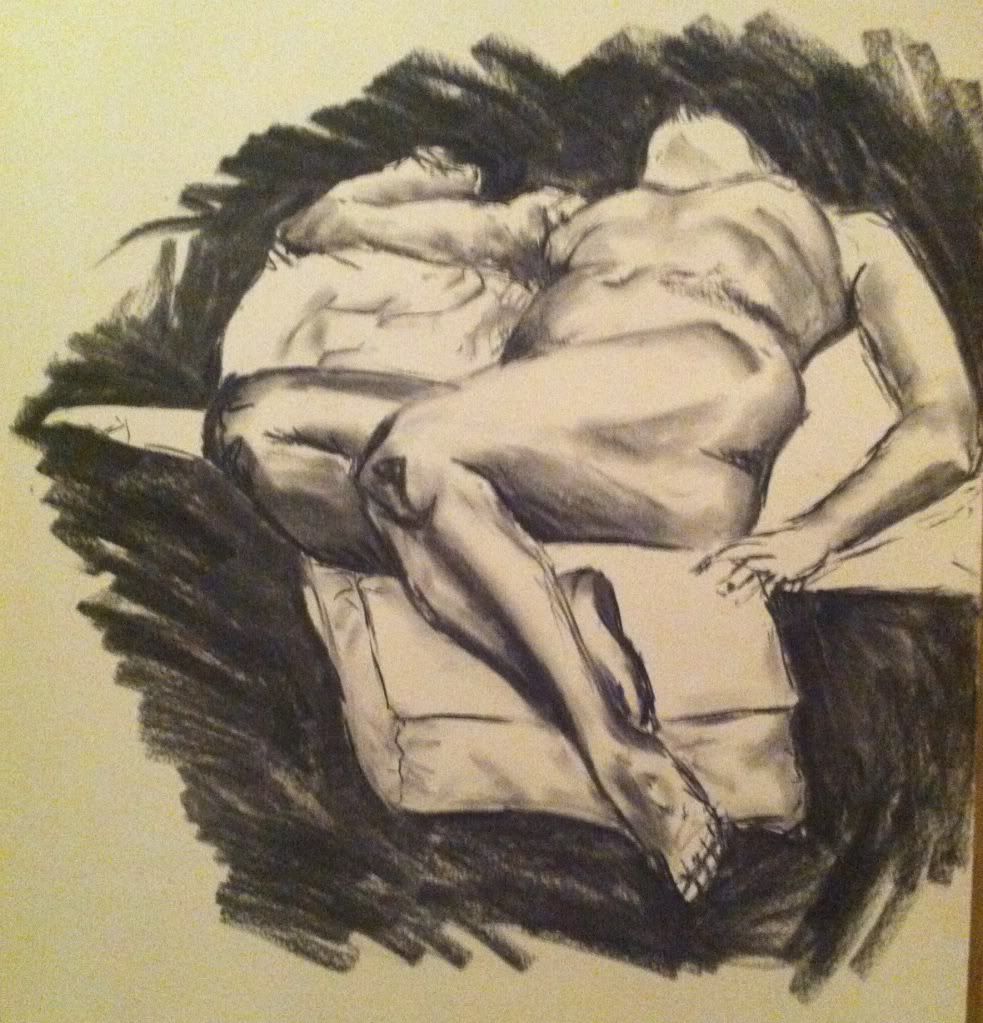


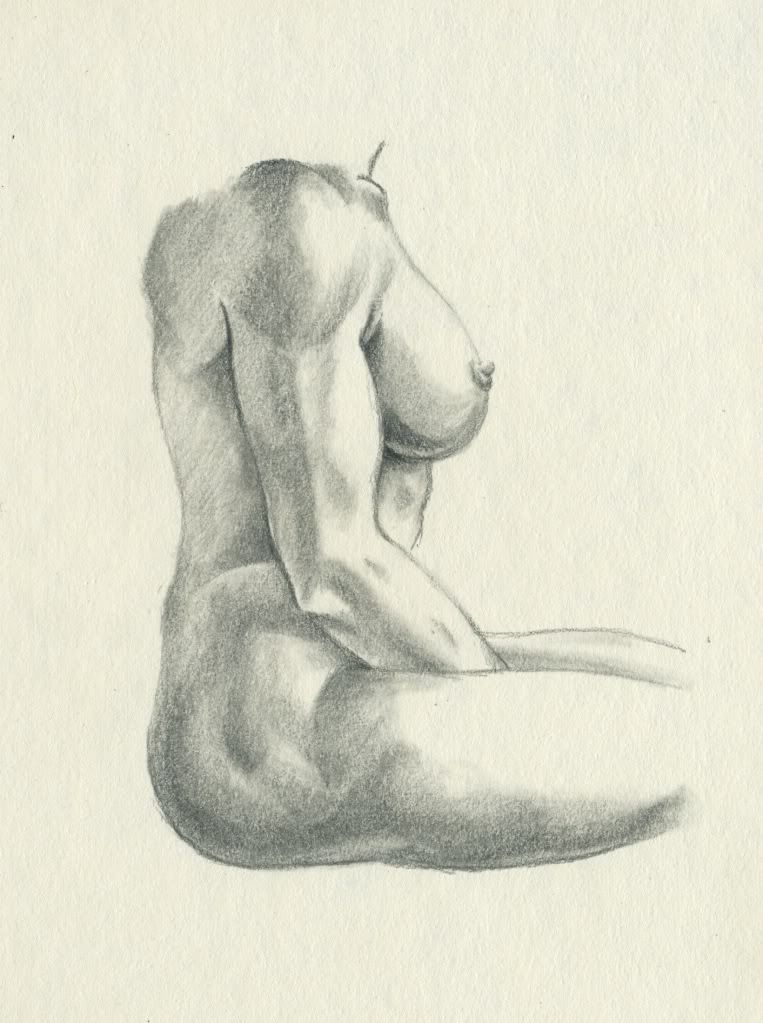
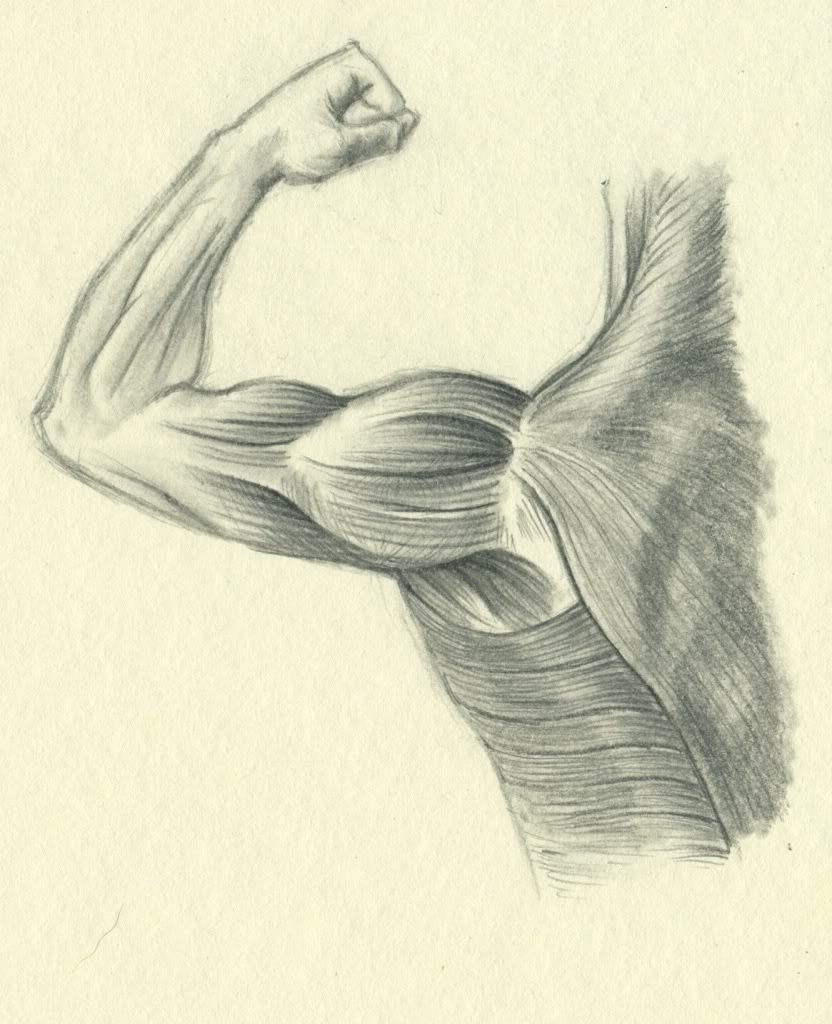


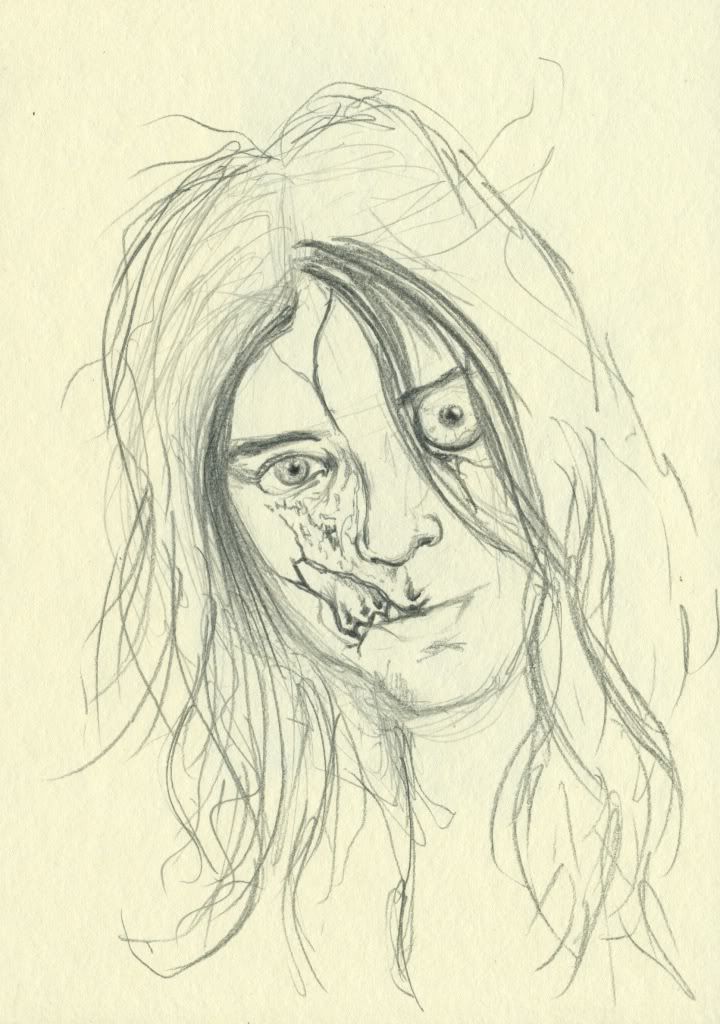

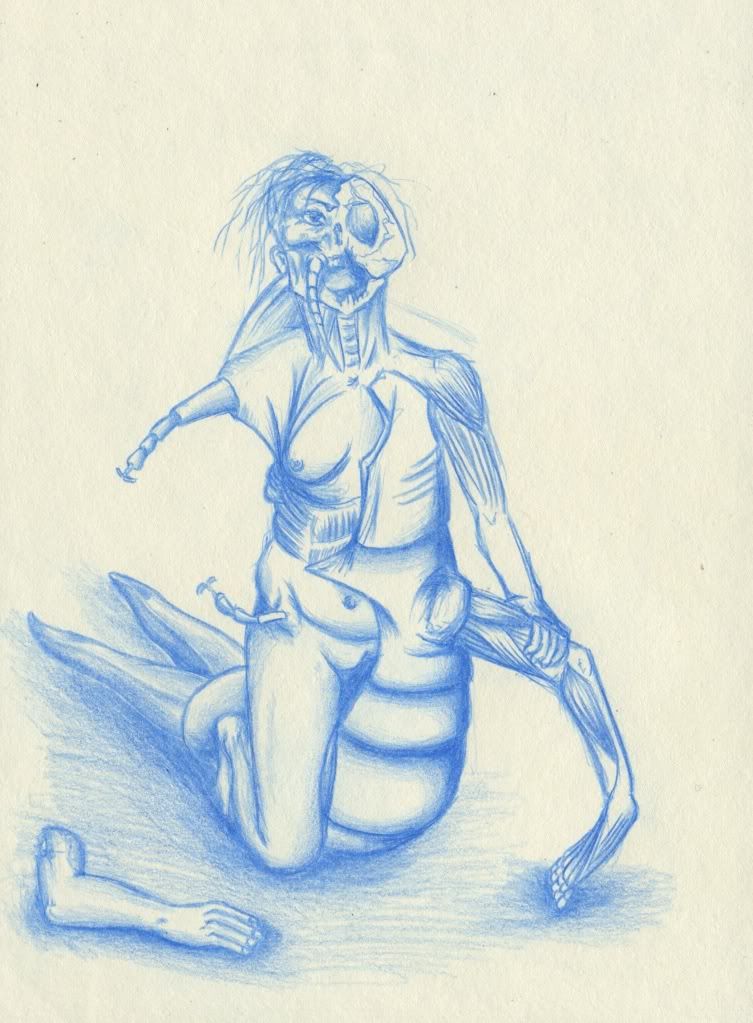
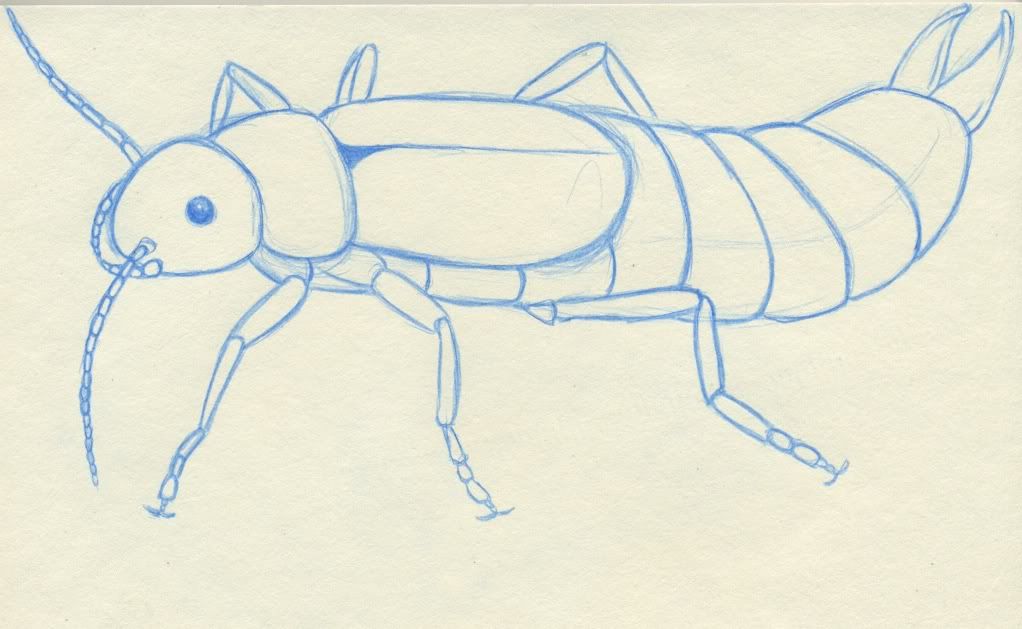
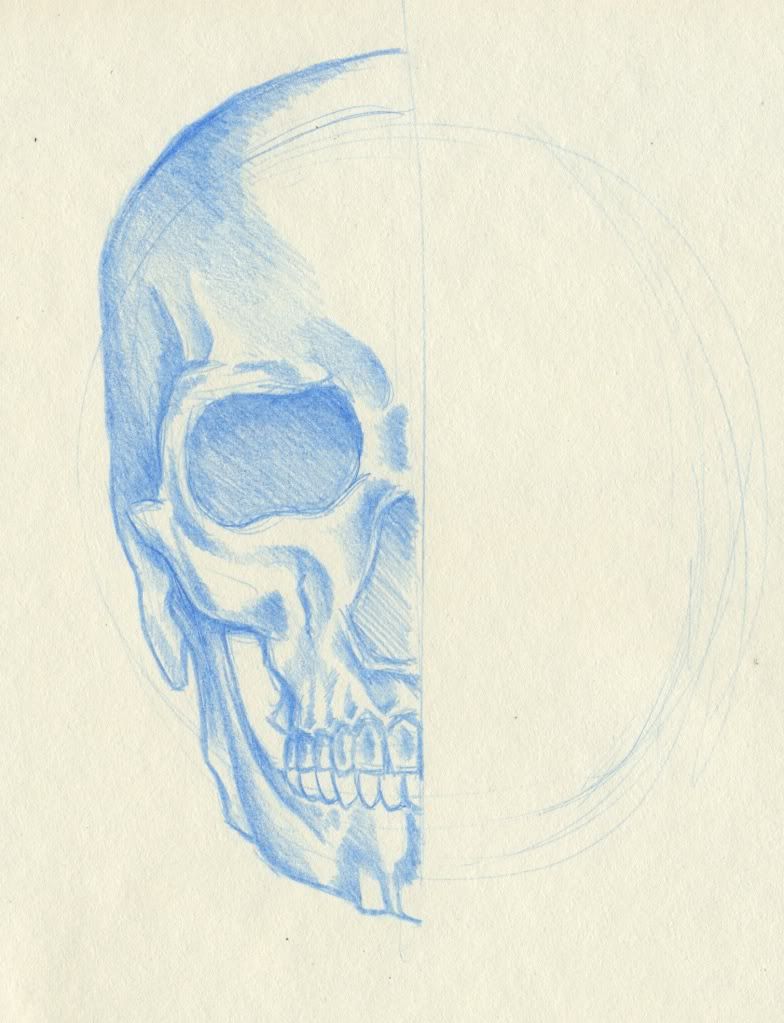
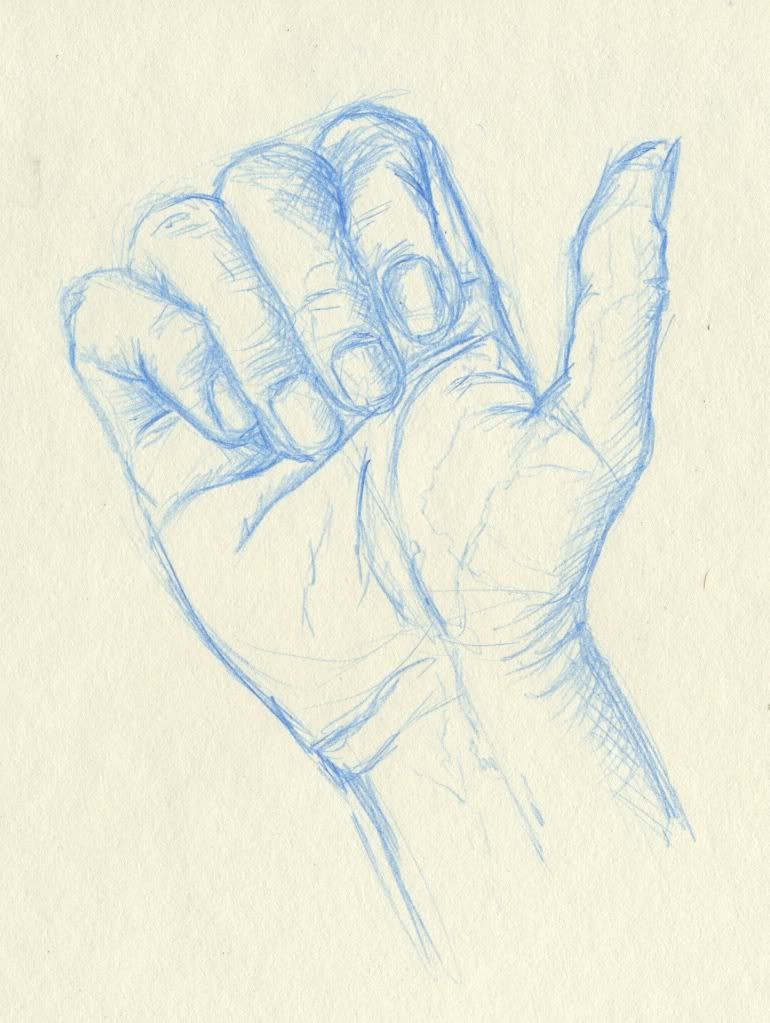
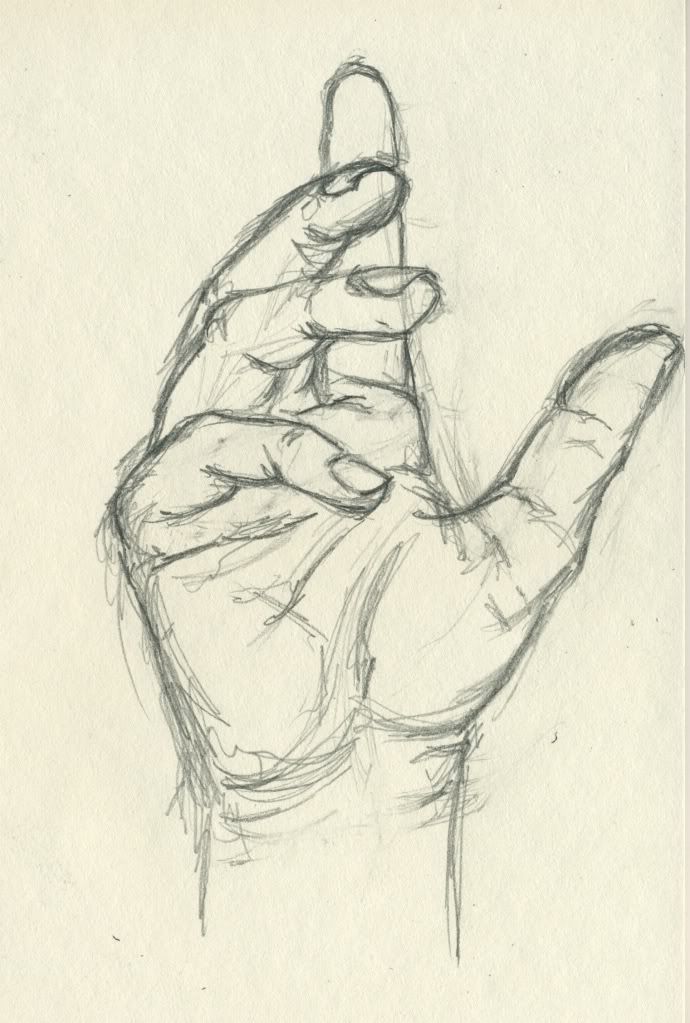
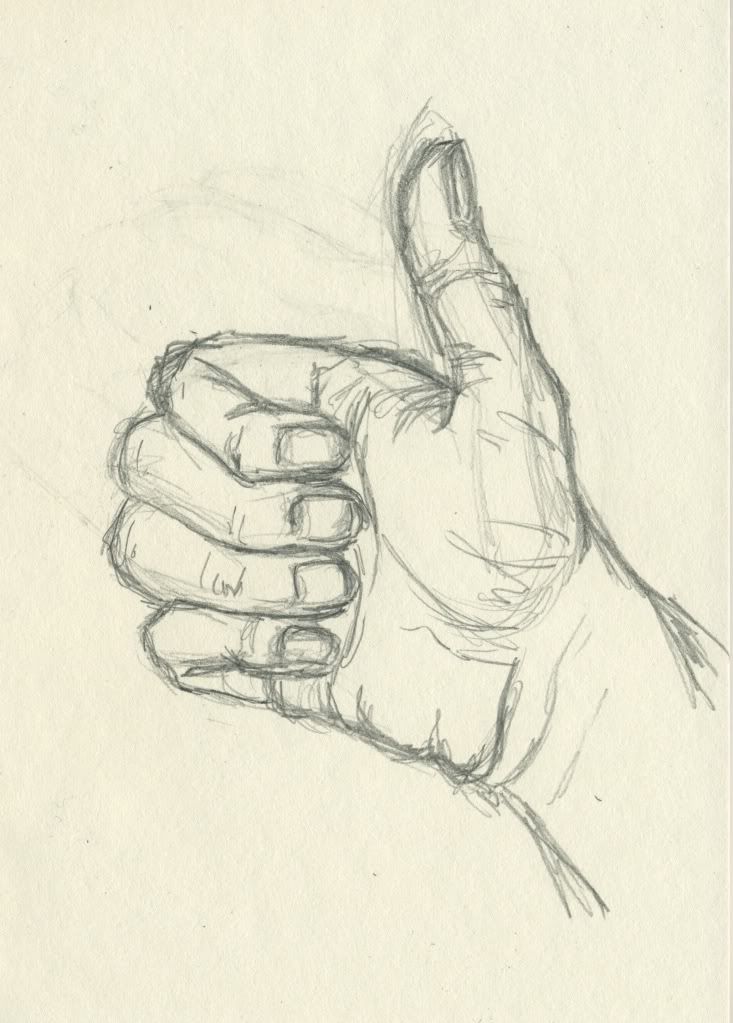
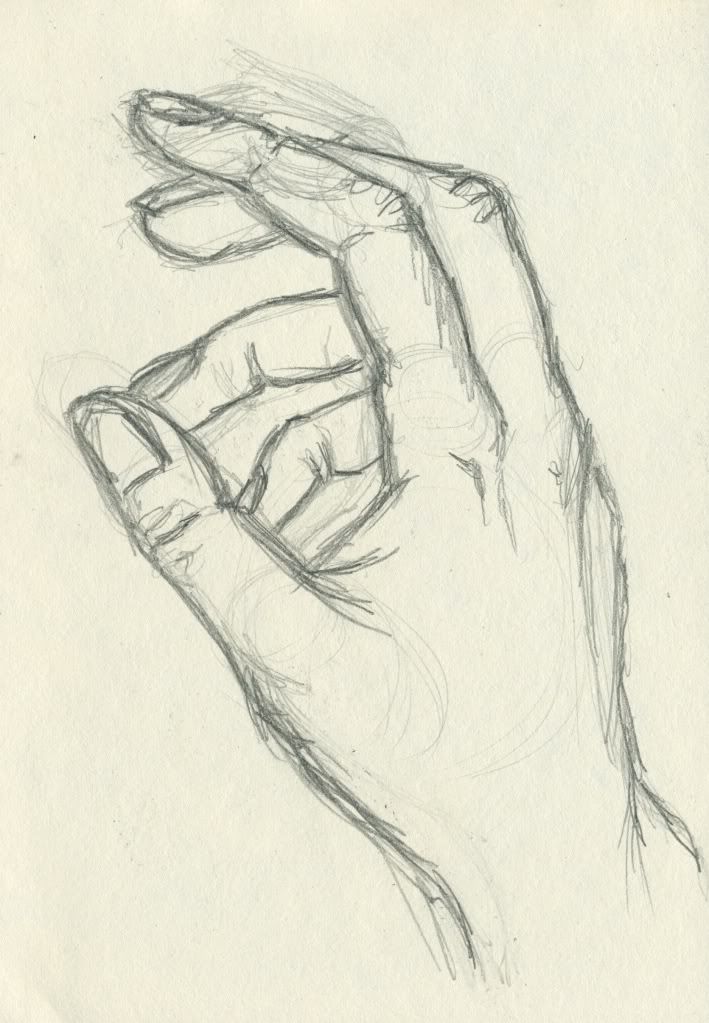
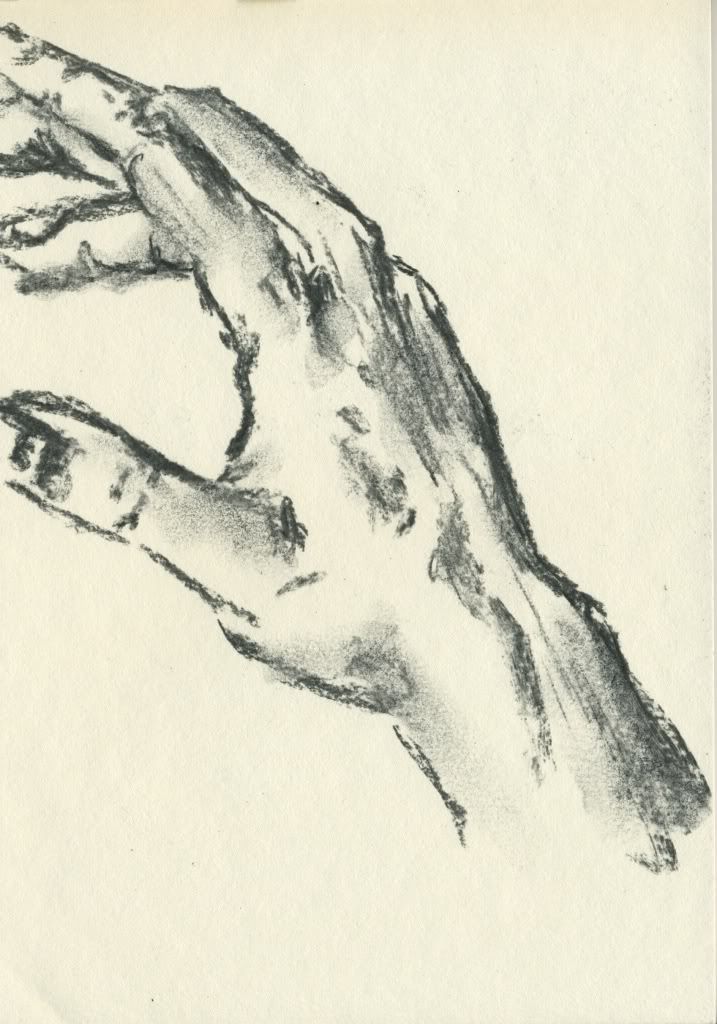
 Fig. 06.
Fig. 06. Fig. 07.
Fig. 07. Fig. 08.
Fig. 08. Fig. 09.
Fig. 09. Fig. 10.
Fig. 10. Fig. 11.
Fig. 11. Fig. 12.
Fig. 12.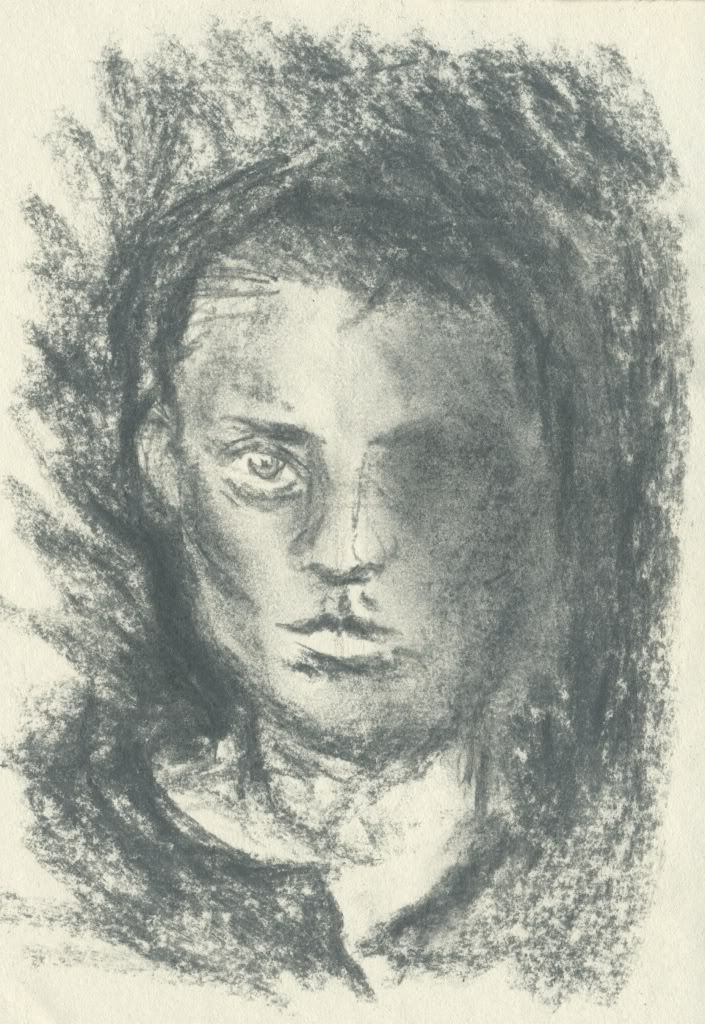

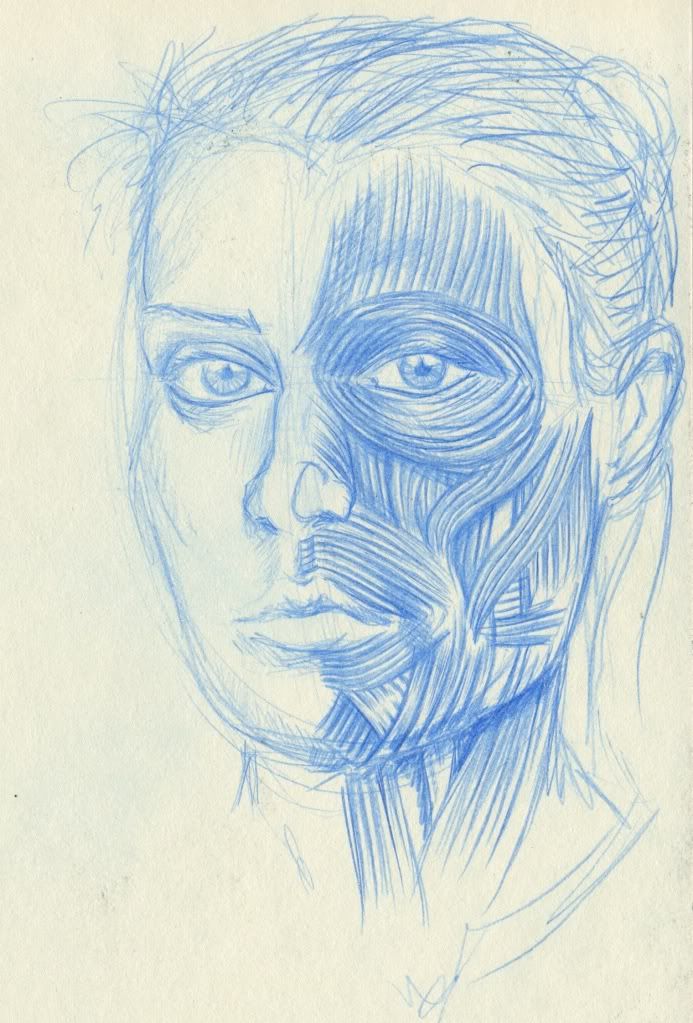

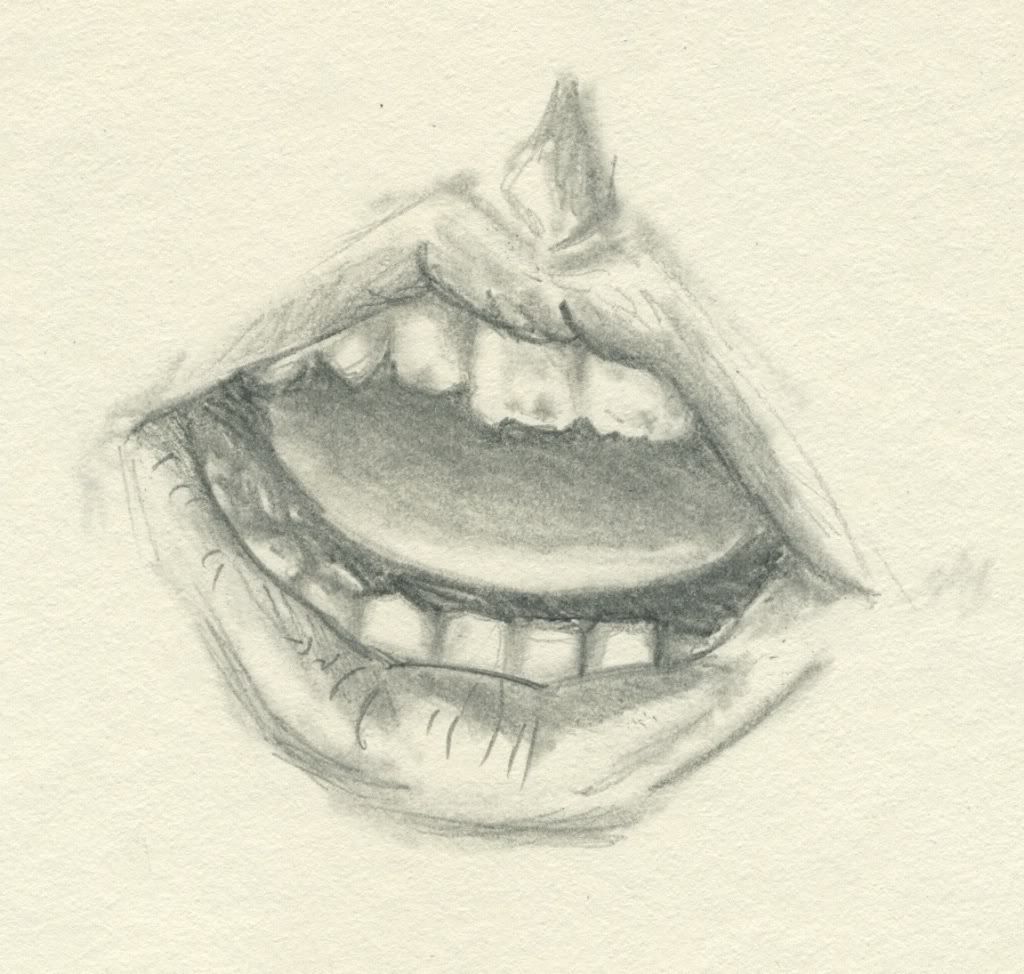
 Fig. 06.
Fig. 06.